What you’ll learn
By the end of this guide, you’ll know how to build sophisticated automated workflows that respond to customer behavior in real-time, creating personalized experiences that drive engagement and conversions.Step 1: Access the journeys section
Navigate to Marketing Automation > Journeys in your dashboard. This is your command center for creating automated customer experiences. Click the New journey button to start building your first automation workflow.Step 2: Define your journey foundation
Start by establishing the core parameters that will guide your automation: Name your journey strategically: Use descriptive names like “New Customer Onboarding” or “Cart Abandonment Recovery.” This helps you quickly identify the purpose when managing multiple journeys. Choose your audience wisely:- Specific audience: Select this when you want to target customers with particular characteristics (VIP customers, recent purchasers, etc.)
- All customers: Choose this for universal experiences like welcome sequences or general announcements
Step 3: Build your automation workflow
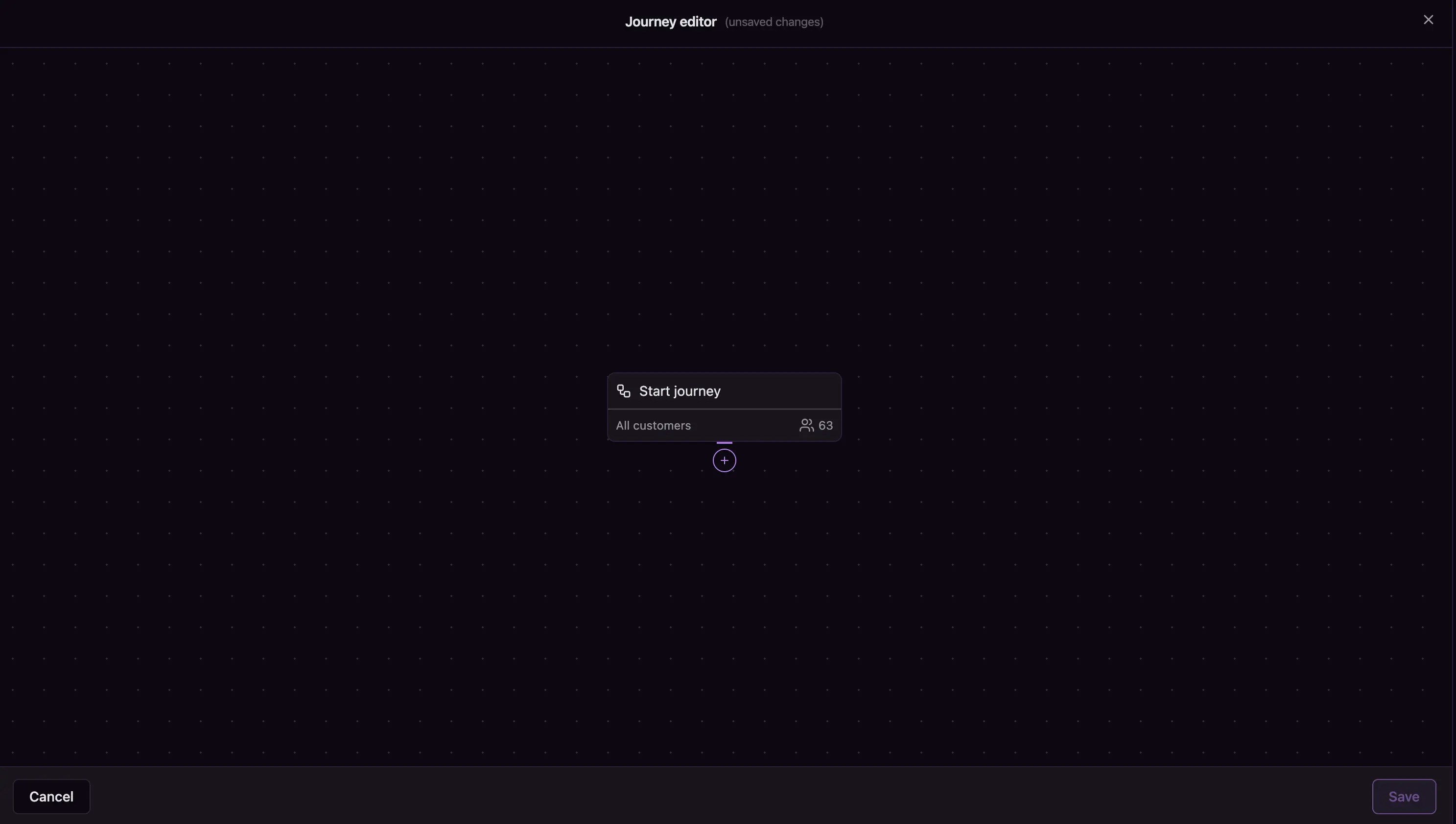
Journey editor
Create your first journey step
Every journey starts with a trigger. Here’s how to set it up: 1. Choose your trigger event: Select what customer action will start this automation 2. Set your conditions: Define who qualifies for this step 3. Configure time delay: Decide when the action should happen (configured in minutes):- Fires immediately: For urgent communications like order confirmations
- Custom wait time: Add strategic delays (e.g., wait 60 minutes)
- Send email: Send a personalized email using your templates
- Send push notification: Deliver a mobile notification
- No action: Continue to the next step without communication
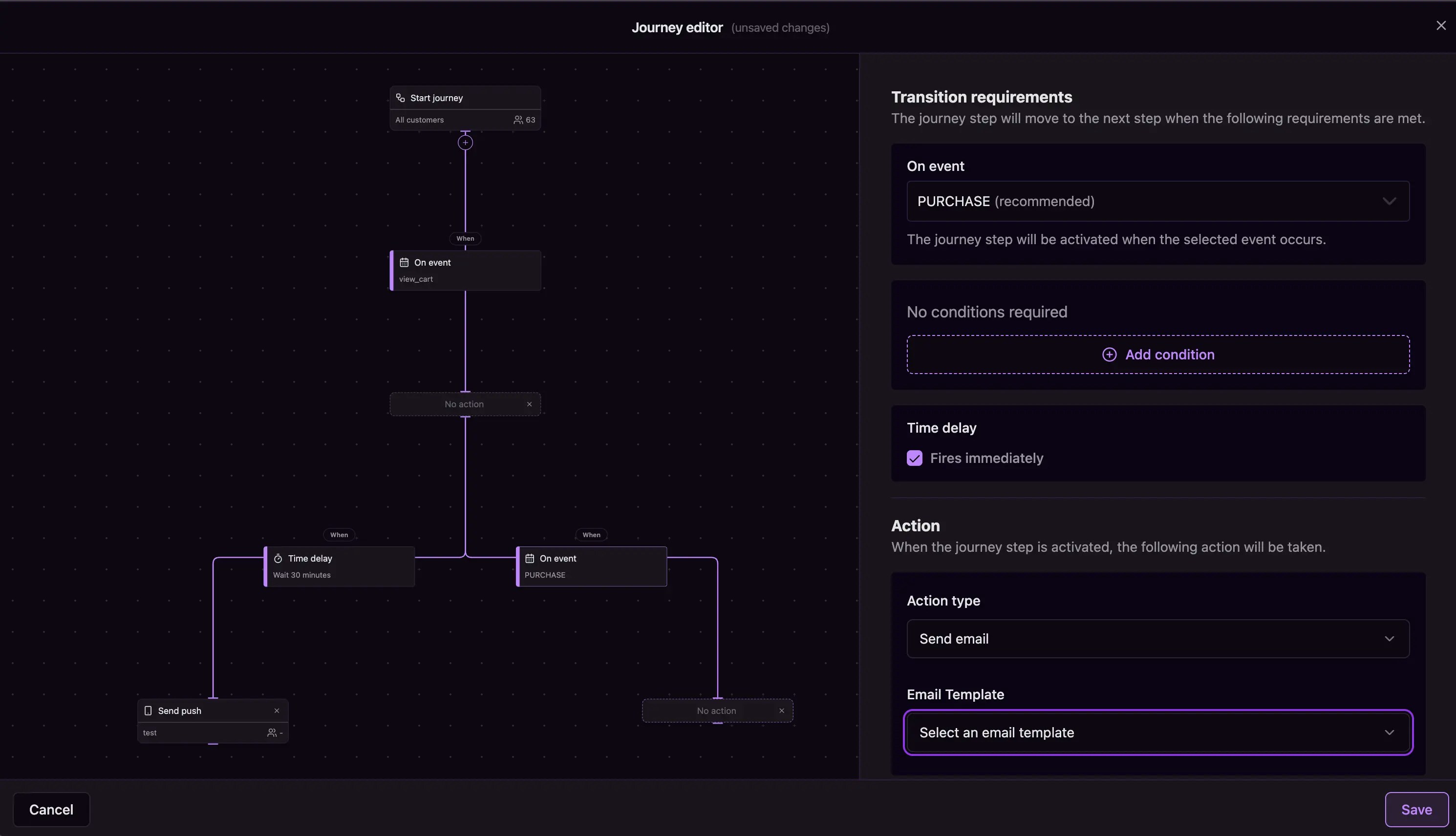
Abandoned cart journey example
Step 4: Connect your templates
When you select Send email or Send push notification actions, you’ll choose from your existing templates: For email actions: Select from your email templates or create new ones directly from the journey editor. For push actions: Choose from your push notification templates to maintain consistent messaging.If you don’t have templates yet, create them first using the Email Templates
or Push Templates sections. This ensures your journey has compelling content
ready to go.
What you’ve accomplished
You’ve built an automated customer journey that responds intelligently to
customer behavior, delivering personalized experiences at scale. Your journey
will now work 24/7 to engage customers at the perfect moments.