What you’ll learn
By the end of this guide, you’ll know how to create compelling push notification templates that grab attention, drive engagement, and seamlessly integrate with your automated marketing workflows.SDK Integration Requirements
Push notifications will not work without proper SDK integration. Complete FCM setup before creating templates to ensure functionality.
- Firebase project configuration with proper certificates
- Platform-specific setup (APNs for iOS, FCM for Android)
- Permission handling for notification access
- Token management for device targeting
- FCM Setup Tutorial - Simplified configuration walkthrough
- React Native Firebase Documentation - Official implementation guide
- Expo Firebase Setup - Required configuration for Expo projects
Step 1: Access the push templates section
Navigate to Marketing Automation > Push templates in your dashboard. This is where you’ll create and manage all your reusable push notification designs. Click the New push template button to start creating your first push notification template.Step 2: Set up your template foundation
Start by establishing the organizational details that will help you manage your templates effectively: Choose a descriptive name: Use specific names like “Flash Sale Alert” or “Order Shipped Notification” instead of generic ones. This makes templates easy to find when building journeys. Add a helpful description: Write a brief note about when you’ll use this template. For example: “Sent when customers abandon their cart for 2+ hours” or “Welcome notification for new app users.”Step 3: Craft your notification content
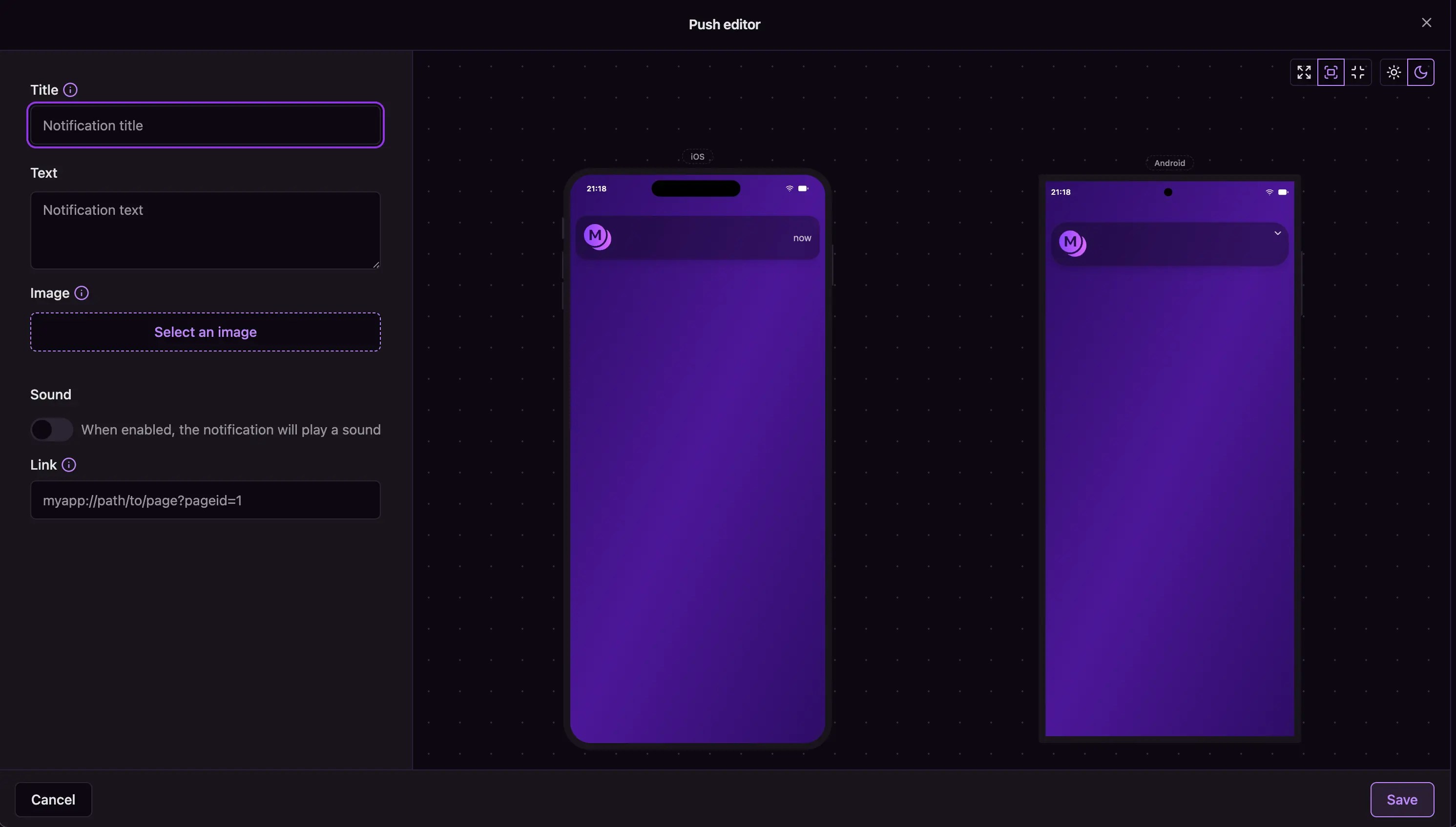
Push editor
- “Your order is on its way!”
- “50% off ends tonight!”
- “Track your package and see estimated delivery time”
- “Don’t miss out - shop your favorites before midnight”
- Support your notification’s purpose
- Maintain brand consistency
- Display well at small sizes
- Follow platform guidelines (JPEG, PNG, or GIF formats)
- Sound ON: For time-sensitive alerts, order updates, or important announcements
- Sound OFF: For promotional content or non-urgent updates to avoid being intrusive
- Product pages for promotional notifications
- Order tracking for shipping updates
- Specific app sections for engagement notifications
Step 4: Optimize for different platforms
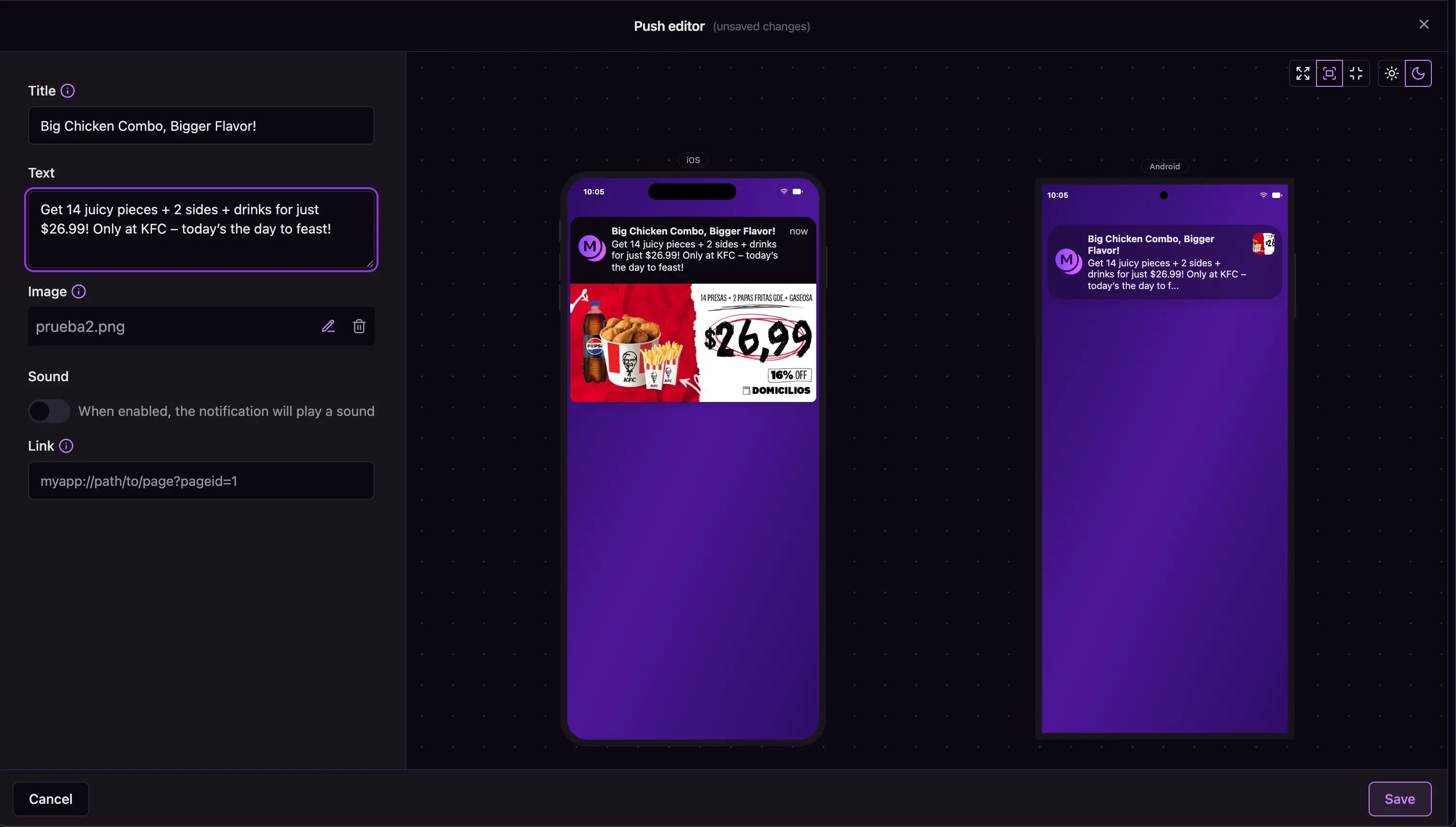
Template preview
Step 5: Test and deploy your template
Before using your template in campaigns, it’s important to test and understand its reach:Send test push notifications
Test your template to ensure it works correctly across different devices: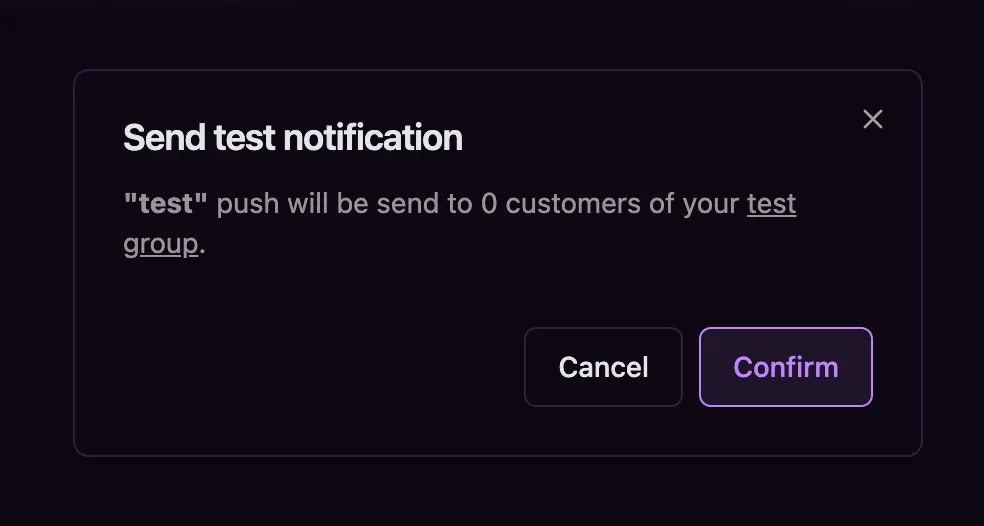
Test push notifications
Schedule push notifications
Once your template is ready, you can schedule it for delivery: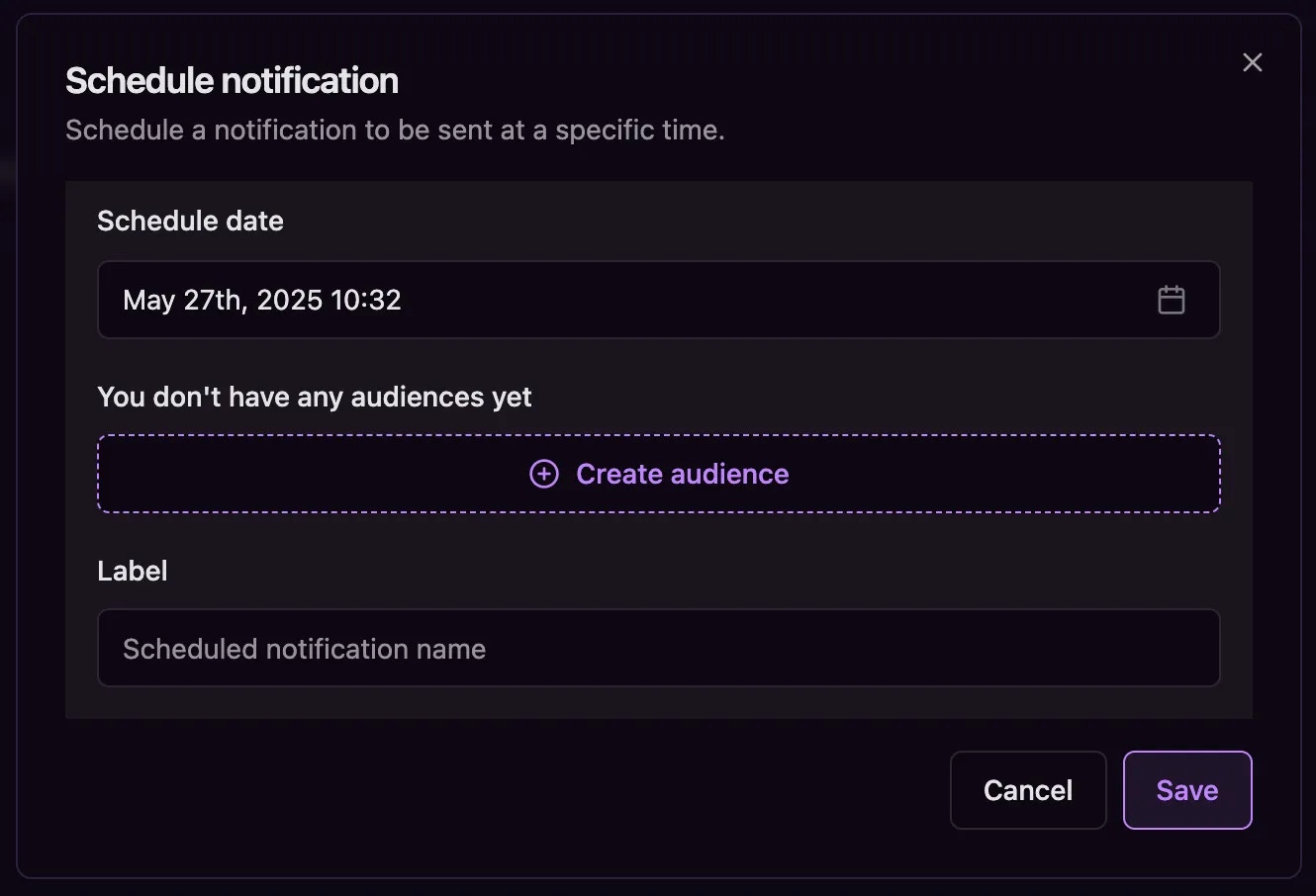
Schedule push notifications
The system tracks two key metrics for each audience: total audience size and customers with device tokens. This helps you understand your potential push notification reach before sending campaigns.
What you’ve accomplished
You’ve created a professional push notification template that captures attention, communicates value, and drives user action. Your template is now ready for testing and deployment to engage customers effectively through your automated marketing workflows.
Next steps
Once your push notification campaigns are running, you can track their performance and export analytics data:- View analytics: Navigate to Analytics > Push to see delivery rates, opens, and engagement metrics
- Export data: Learn how to export analytics tables to CSV for deeper analysis and reporting