What you’ll learn
By the end of this guide, you’ll know how to create trackable short links that drive traffic and measure engagement.For better brand recognition, consider setting up your custom domain before
creating links. You can configure this in the global
settings section.
Step 1: Access the links section
Navigate to Marketing Automation > Links in the dashboard. You’ll find it in the left sidebar - this is your hub for creating and managing all trackable links. Click the New link button to start creating your first trackable link.Step 2: Configure your link basics
Start by setting up the fundamental properties that define how your link will work: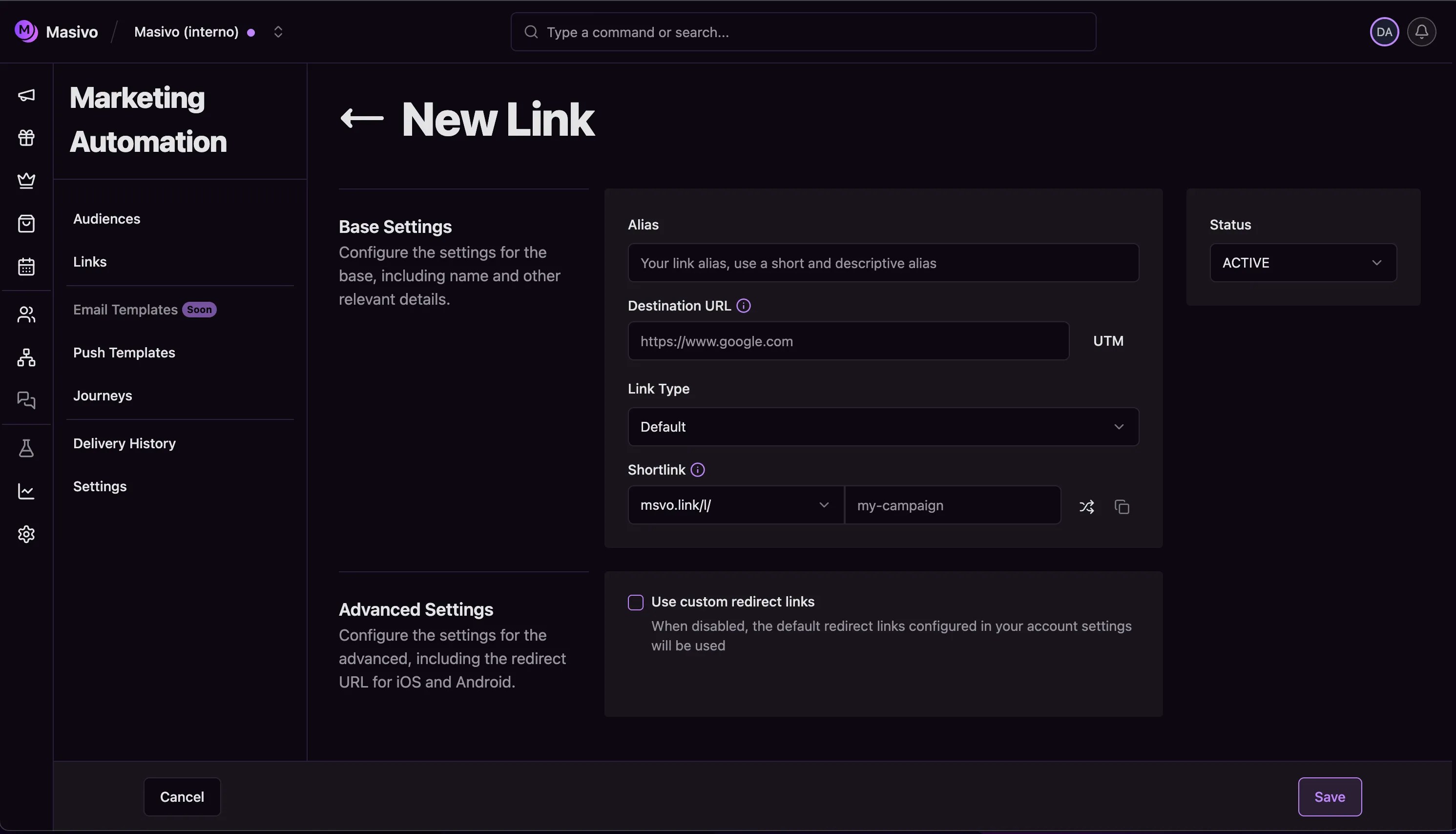
Link settings
https://. This could be a product page, landing page, or any web destination that supports your campaign goals.
Choose the right link type based on your use case:
- Default: Use for general marketing campaigns, email newsletters, and social media posts
- Ads: Select when creating links specifically for paid advertising campaigns
- QR: Choose when you need a scannable QR code for print materials or physical displays
Step 3: Customize your short link
Select your domain: Choose between the custom domains you’ve configured in your account settings. Create your custom path: This becomes the end of your short URL. For example, if you enter “holiday-deals”, your final link will bemsvo.link/l/holiday-deals.

Short links
Step 4: Set up smart redirects (advanced)
For mobile app marketing, configure custom redirects to create seamless user experiences: Enable custom redirects: Toggle this on when you want different behavior for iOS and Android users. Configure iOS redirects: Set where iPhone users go (typically your App Store listing or a specific app screen). Configure Android redirects: Define where Android users land (usually your Google Play Store page or app deep link).Step 5: Add UTM tracking (optional)
Masivo includes a built-in UTM builder if you need it for campaign tracking. Click the UTM settings button next to your destination URL to add campaign tracking parameters:- Source: Identify where traffic comes from (e.g., “newsletter”, “facebook”, “google”)
- Medium: Specify the marketing medium (e.g., “email”, “social”, “cpc”)
- Campaign: Name your specific campaign (e.g., “summer-sale-2024”)
- Term: Add keywords for paid search campaigns
- Content: Differentiate between ad variations or email versions
Step 6: Generate QR codes for offline marketing
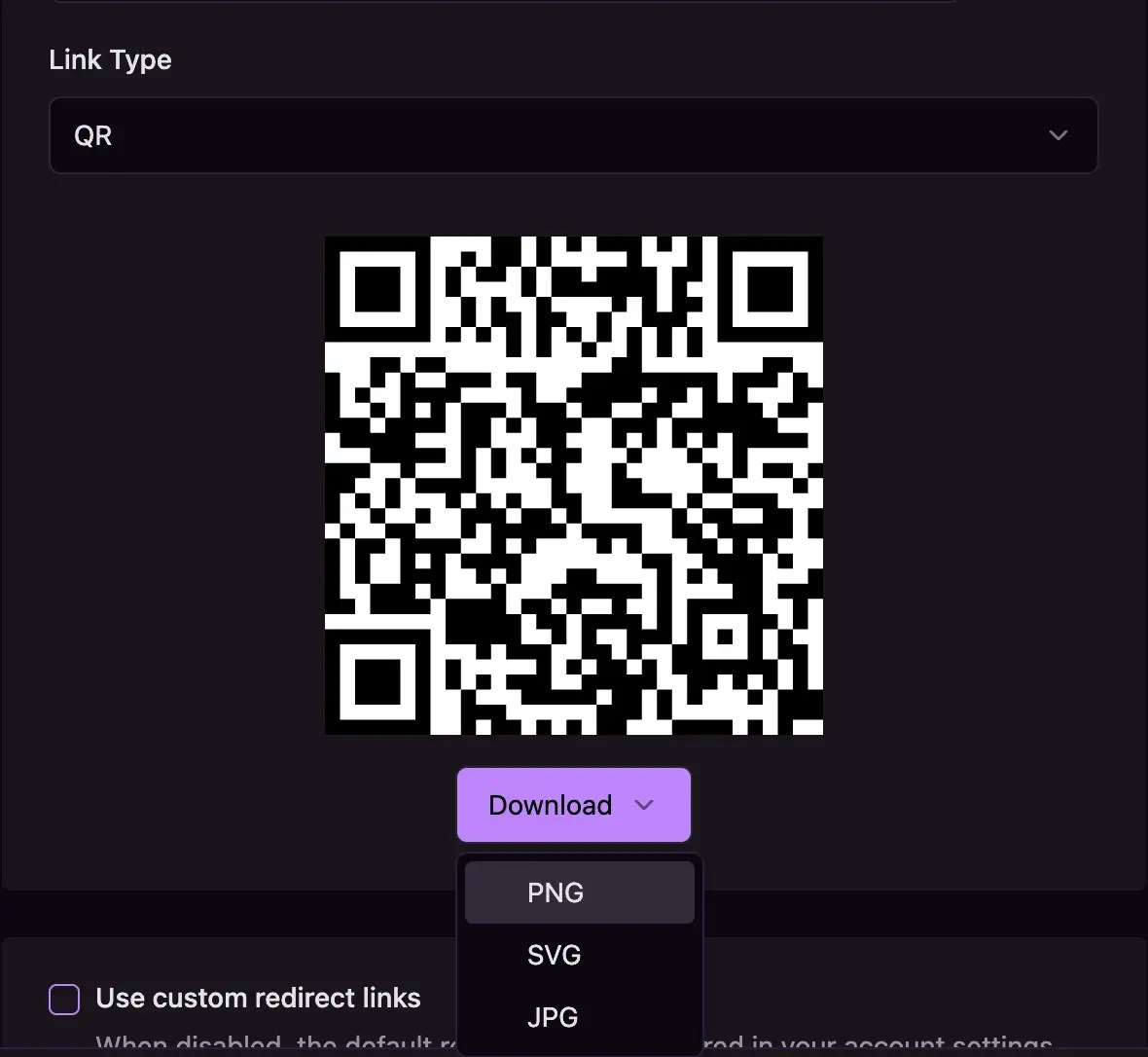
Generate QR
- Print advertisements and brochures
- Product packaging and labels
- Event displays and signage
- Business cards and flyers
What you’ve accomplished
You’ve created trackable links that provide valuable insights into your
marketing performance while delivering seamless user experiences. Your links
are now ready to drive traffic and measure engagement across all your
campaigns.
Next steps
Once your links are active, you can track their performance and export analytics data:- View analytics: Navigate to Analytics > Links to see clicks, conversions, and traffic sources
- Export data: Learn how to export analytics tables to CSV for deeper analysis and reporting
Advanced link management
Configure global settings
Visit Marketing Automation > Settings > Links to set up: Custom domains: Add your own branded domains instead of usingmsvo.link for better brand recognition and trust.
Default redirects: Set fallback iOS and Android URLs that apply to all links unless you specify custom redirects.
QR code branding: Upload your logo to appear in the center of all generated QR codes for consistent brand presentation.